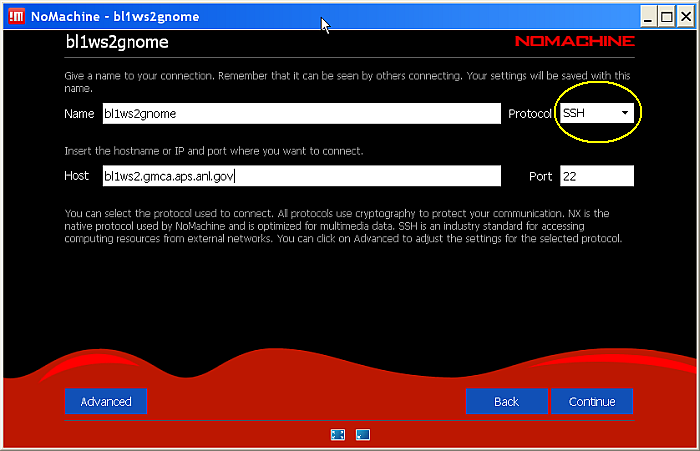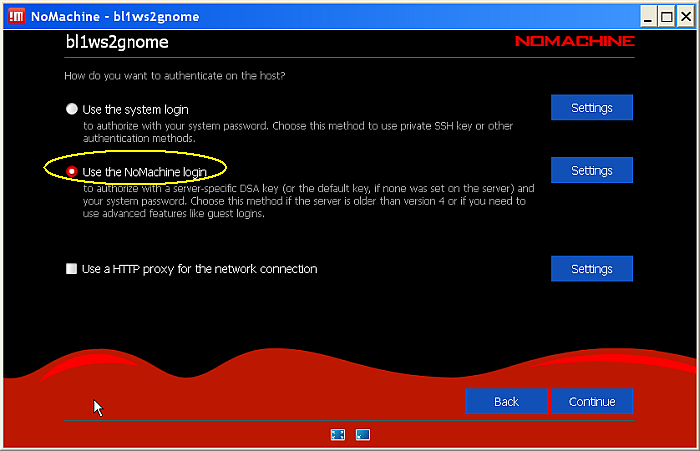NOTE: the preferred option of remote connection to the GMCA NX Servers is using NX WebPlayer, which runs as a web page in web browsers and does not require any installation at the users side. To proceed to the WebPLayer click here.
This guide applies to a standalone NX™ client NxPlayer also known as NX Enterprise Player. It covers the most recent version 7 of NxPlayer. The GM/CA NX servers will not accept attempts to connect with earlier versions of NxPlayer or with OpenNX.
1. Download and install standalone NxPlayer for your operating system from the NOMACHINE Enterprise downloads (look for the Players section). In most case the installation will require you to administrative rights on your computer. See these hacks if you do not have such rights.
2. Download a preconfigured NX session file from Table-2 on the GMCA remote connection web page.
3. As soon as you downloaded the session file to your computer, double-click on the saved file to open it with NxPlayer. If the nxs file extensions are not associated with NxPlayer, then start NxPlayer, skip to "Recent connections" screen, click on the "Open a connection" icon and load <saved_file.nxs>.
4. Accept the RSA key of the GM/CA computer you are connecting to (on the first connection only):
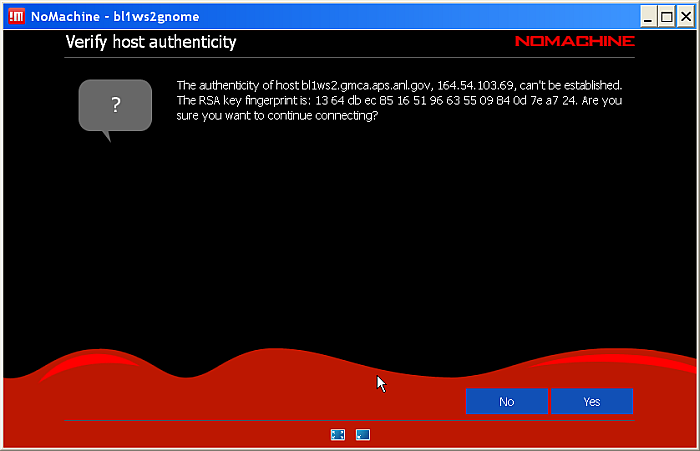
4. Enter your username and password so that the player can connect to respective computer at the GM/CA @ APS:
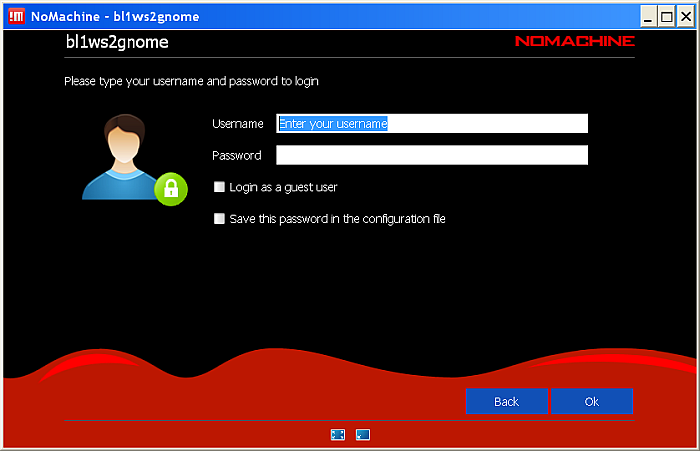
5. On the next screen the player offers you a choice of available session types. It can be: connect to physical display (the one used by on-site staff), shadow an existing session (if it exists), connect to a previously created sessions (for example, after you lost connection due to a network problem) or create a new virtual desktop. Normally, at start we select "New virtual desktop":
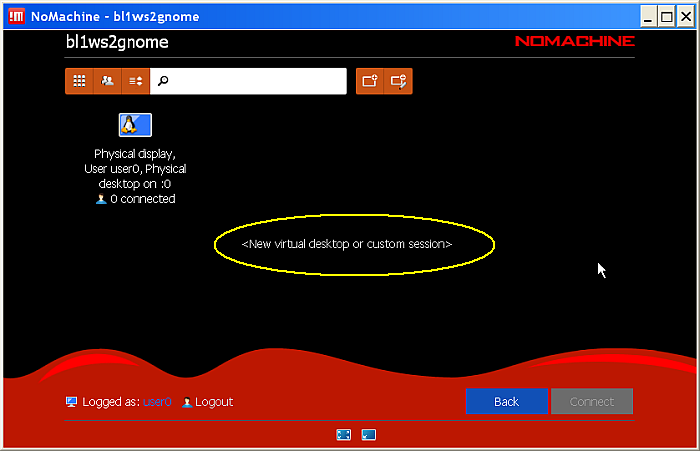
6. Next three screens instruct users how to control the NxPlayer. Note that the NxPlayer menu is called by pressing Ctrl+Alt+0, and then check the box "Don't show this message again" and press "OK" on each of the three screens:
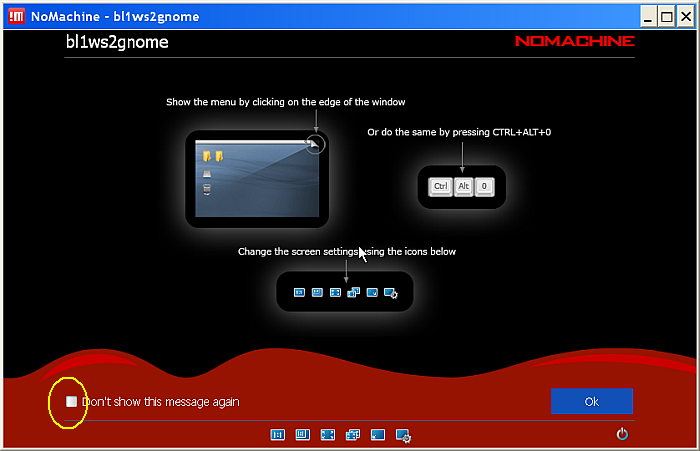
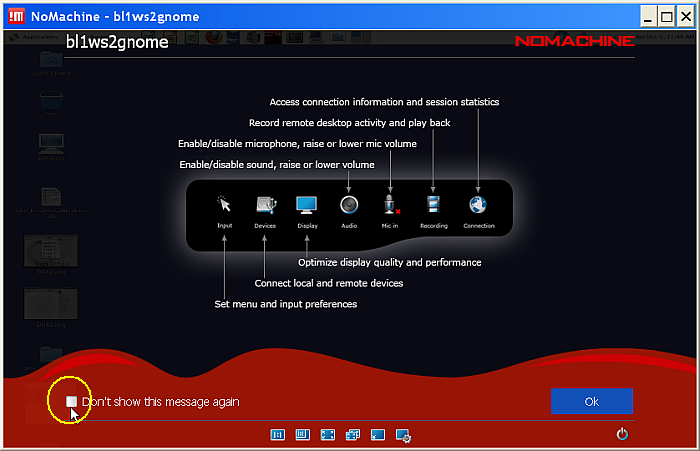
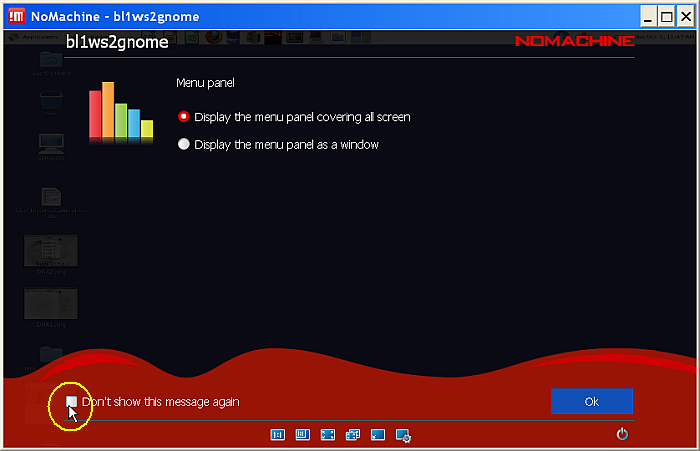
7. Enjoy the remote connection to the GM/CA @ APS. The rest steps explaining how to launch detector servers (Eiger2-16M, Eiger-16M, or Pilatus3-6M) and JBluIce/PyBluIce are described in FAQ.
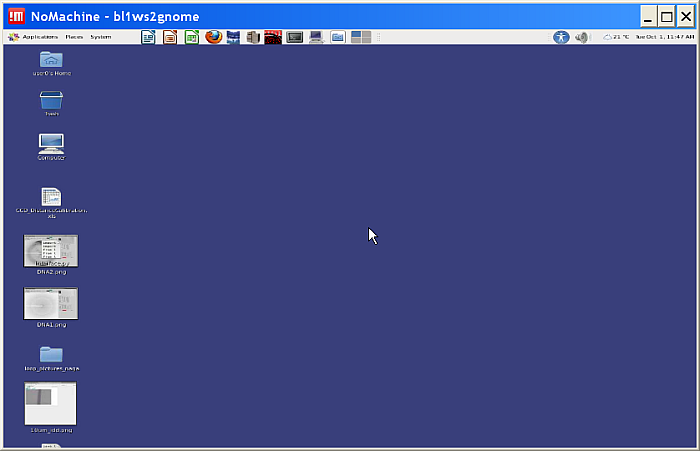
NOTE: We do not recommend trying to setup your own sessions, but if you decide so, keep in mind that you need to choose the SSH protocol on port 22 instead of NX protocol on port 4000 and the NoMachine login instead of system login: